Wiki Tutorial
This tutorial explains how to create and edit a wiki page.
Creating a Page
- Log in.
- Click Create page.
- Enter a title.
- Start writing your article in the text field.
- Click "Save".
Editing a Page
- Click "Edit" from the menu above the wiki page you want to edit.
- Start editing your article.
- Scroll down. Click "Preview" to review your edits.
- Go on working on your article. Click "Preview" as often as you wish.
- Once you're satisfied with the result, scroll down. Click "Save".
Editing controls toolbar
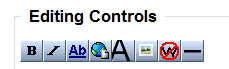
Clicking a toolbar icon lets you perform the following on selected text:
- bold/italics
- link inside/outside our wiki
- level 2 headline; add picture
- mask wiki text; add separator
Markup
By using just the toolbar, you can write a whole wiki page. However, feel free to start learning wiki markup: If text is preceded and/or followed by a set of characters, they tell the text how to behave. Examples:
| What you want | What you type | What you get |
| Bold text | An '''example''' of bold text. | An example of bold text. |
| Green text | An <font color="green">example</font> of green text. | An example of green text. |
| Link inside wiki | A link to our [[Help]] file. | A link to our Help file. |
You may copy and paste more markup examples from the Wiki Markup page.
Images
In order to embed a chess diagram, or other image:
- Save an Example.jpg image file on your PC.
- Make sure you are permitted to publish the image on the internet.
- Upload the file to our wiki.
- Open the wiki page, click "Edit". Put the cursor where you want to embed the image.
- Type [[File:Example.jpg]], or use the editing controls toolbar.
Any questions?
Do one of the following:
- Copy and paste from our Wiki Markup page. This way, you will quickly get used to wiki markup.
- Test your ideas in the Sandbox.
- Contact us for help.
